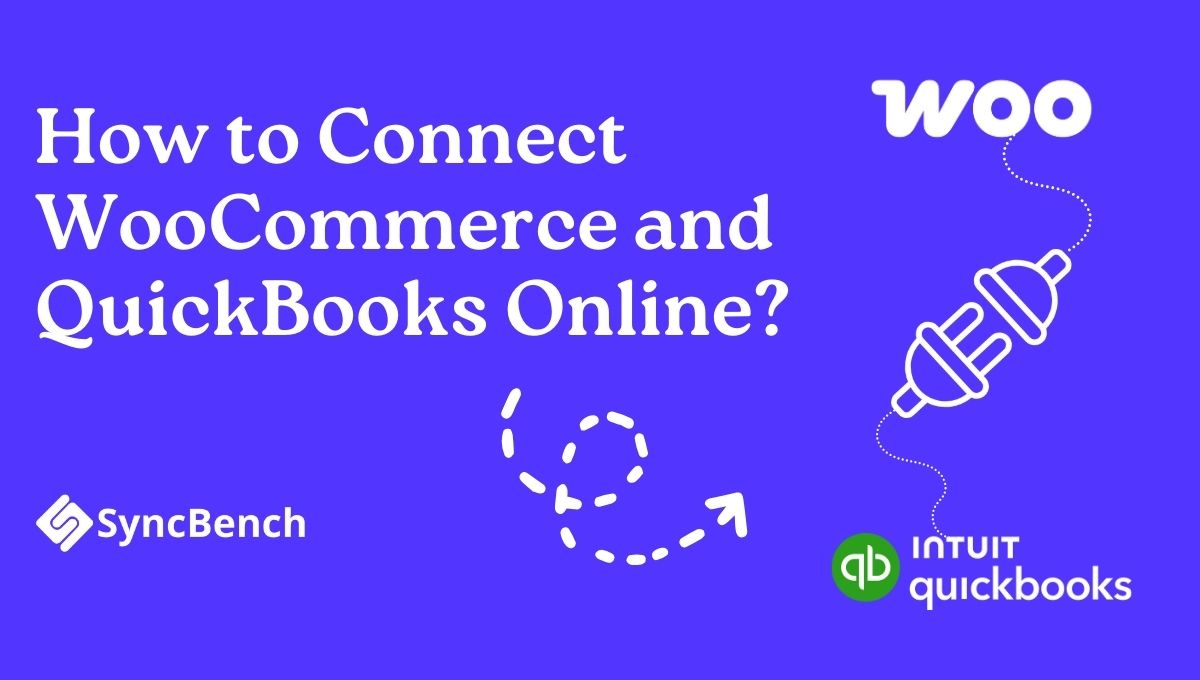WooCommerce and QuickBooks are two highly effective platforms that help micro, small, and medium-sized enterprises streamline their e-commerce workflows and manage finances more efficiently. Integrating WooCommerce with QuickBooks Online has proven to be a game-changer for businesses looking to automate workflows, reduce manual errors, and gain real-time insights into both sales’ performance and financial data.
By connecting WooCommerce with QuickBooks Online, businesses can eliminate the hassle of switching between platforms and spending hours on manual data entry. This leads to smarter decision-making, faster processes; and more time to focus on what truly matters, growing the business. Now, let’s dive deeper into why integrating your WooCommerce store with QuickBooks Online is more than just a technical upgrade; it’s a strategic move that can transform the way your business operates.
In this blog, we will highlight:
- The key benefits of integrating WooCommerce with QuickBooks Online.
- The different methods available to connect WooCommerce and QuickBooks.
- 7 Major advantages of using a connector plugin with WooCommerce.
- An introduction to SyncBench; a complete solution for WooCommerce and QuickBooks online integration.
- A step-by-step guide to connecting WooCommerce with QuickBooks online using SyncBench.
So, let’s get started!
Key Benefits of Integrating WooCommerce with QuickBooks Online
Syncing a WooCommerce store with QuickBooks Online accounting software transforms e-commerce operations by simplifying accounting, minimizing error-prone manual tasks, and saving valuable hours each week. Here are the 5 key reasons why this integration is a smart move for any growing business.
1. Automates Sales Data Entry
Entering every WooCommerce order into QuickBooks Online manually might seem harmless unless it starts to eat up your valuable time. With simple integration, your sales data, customer info, taxes, and even discounts flow directly into QuickBooks. In short, your books stay current, and you save a lot of time while minimizing the threat of human errors.
2. Simplifies Inventory Management
Keeping track of inventory is a juggling act for every store owner, especially when sales are rolling in. One of the biggest benefits of syncing WooCommerce with QuickBooks Online is automated inventory updates. When someone buys a product on your WooCommerce store, the stock levels in QuickBooks adjust automatically.
3. Simplified Tax Handling
Selling across states or internationally simply means dealing with different tax rates and rules. Luckily, when WooCommerce is connected to QuickBooks, tax calculations become automatic. In short, QuickBooks applies the correct tax rates based on each sale, so you stay compliant and avoid surprises at tax time.
4. Improves Cash Flow Tracking
Real-time data syncing, everything from sales and refunds to shipping fees and discounts updates instantly. This kind of instant visibility gives you a much clearer picture of your cash flow. It makes forecasting more accurate and helps you identify trends or potential problems early on.
5. Saves Time and Reduces Accounting Costs
With WooCommerce and QuickBooks working together, you cut down the time and cost spent on accounting operations. It means you spend less time and energy on manual tasks and more on what actually drives your business forward.
Ways to connect WooCommerce with QuickBooks Online
There are two primary ways to connect WooCommerce with QuickBooks Online:
1. Installing a Connector Application in QuickBooks Online (QBO)
You can browse the QuickBooks App Store and install a connector application, such as WooCommerce Connector by Intuit. This app is designed to sync your WooCommerce store with QBO by automatically transferring sales, customer data, inventory updates, and more. Click the link to Install WooCommerce Connector by Intuit.
2. Installing a Connector Plugin on Your WooCommerce Website
Alternatively, you can install a connector plugin directly on your WooCommerce site. Plugins like SyncBench allow you to link your store with QuickBooks Online, enabling real-time syncing of orders, products, payments, and tax details without needing to log into QBO.
Both options streamline accounting processes and enhance operational efficiency. The choice between the two depends on the business’s workflow requirements and technical preferences. Although many businesses integrate the two platforms using a connector from the Intuit App Store, WooCommerce statistics indicate that a significant number of stores extend WooCommerce’s default functionality through extensions or customizations.
As a result, installing a dedicated plugin directly within WooCommerce remains one of the most extendable and effective methods. Now, let’s understand the benefits of installing a connector plugin in WooCommerce.
Advantages of Installing a Dedicated Connector Plugin within WooCommerce
WooCommerce can be integrated with QuickBooks Online from either platform, but installing a connector plugin directly within WooCommerce offers greater flexibility, improved control, and enhanced customizations to accommodate business-specific logic that is implemented on the store. That’s why this option is regarded as a more practical and scalable solution. The points below highlight why this option is frequently the preferred choice among businesses.
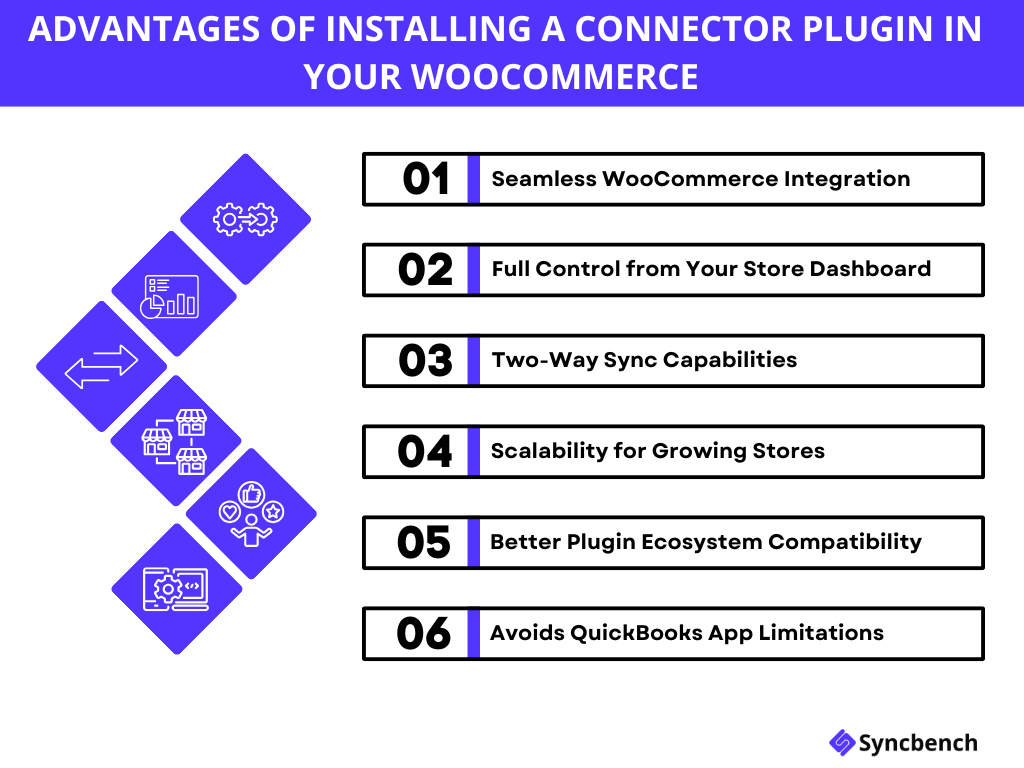
1. Seamless WooCommerce Integration
Plugins designed specifically for WooCommerce are tailored to fit your store’s unique setup, including structure, settings, and extensions. It is built to align with your store’s products and varieties. This ensures better compatibility and minimizes the chances of syncing issues.
2. Full Control from Your Store Dashboard
By managing the integration directly within WooCommerce, you avoid the hassle of toggling between platforms. From monitoring to configuration and troubleshooting, everything can be handled directly from your WordPress admin panel.
3. Two-Way Sync Capabilities
It facilitates two-way syncing, meaning updates made in QuickBooks (like product prices or stock changes) can also reflect in WooCommerce automatically and vice versa—something which is absent in QuickBooks connector.
4. Scalability for Growing Stores
A WooCommerce-based plugin is designed to facilitate eCommerce scalability in mind. Whether your product catalog expands, your sales spike, or your customer base grows, it can adapt and continue to perform reliably without slowing your business operations.
5. Better Plugin Ecosystem Compatibility
Since the plugin is directly within your WooCommerce setup, it tends to work more smoothly with other essential WordPress plugins (like shipping tools, tax calculators, or CRMs), ensuring smoother workflows. In a nutshell, connecting your WooCommerce with QuickBooks Online leads to fewer integration hiccups.
6. Avoids QuickBooks App Limitations
QuickBooks Online has its own limitations in terms of customization and store-specific features. On the contrary, a WooCommerce-based plugin offers a more tailored solution, designed with eCommerce in mind. It empowers you with the flexibility to align accounting workflows with the way your store operates.
SyncBench: A Comprehensive Solution for WooCommerce and QuickBooks Online Integration
SyncBench stands out by offering a user-friendly, reliable, and tailored solution specifically designed for Micro, Small, and Medium Enterprises. With SyncBench, integrating product data, customer details, and sales transactions between WooCommerce and QuickBooks Online becomes effortless, helping business owners focus more on growth and less on reconciliation headaches. SyncBench takes out the hassle of managing your WooCommerce and QuickBooks Online integration, giving you a smoother and more efficient way to handle your finances.
Take a closer look at all the powerful features SyncBench brings to the table.
How to Connect WooCommerce and QuickBooks Online using SyncBench?
Here’s how to connect WooCommerce and QuickBooks Online using SyncBench:
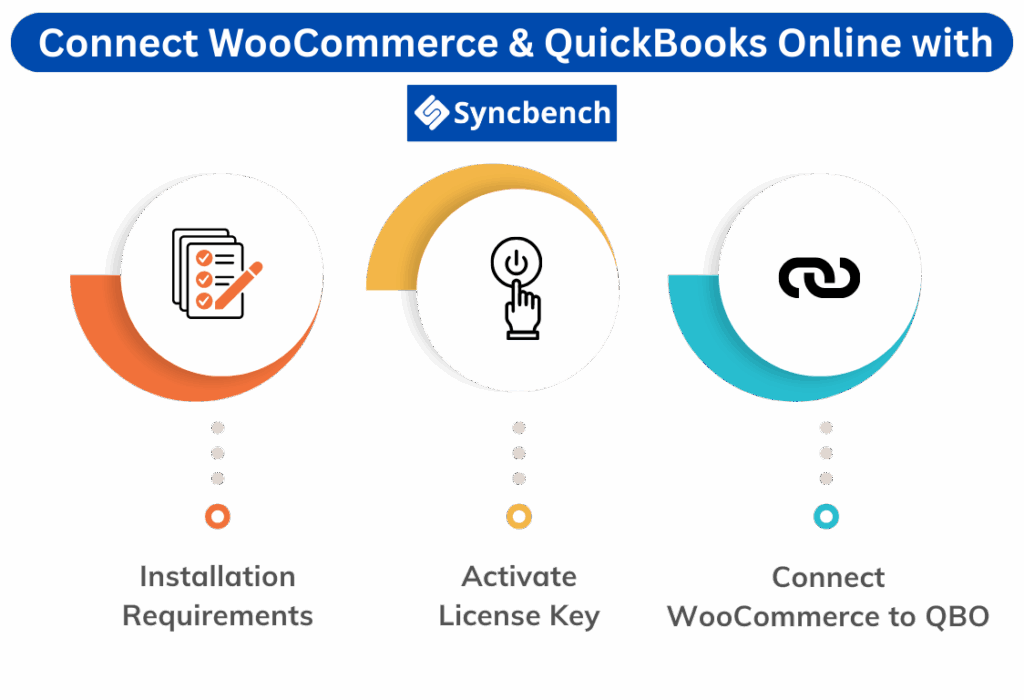
Installation Requirements to Connect QuickBooks to WooCommerce
Congratulations on taking the first step and trusting SyncBench. Now, without wasting any time, let’s dive right into the core requirements that will ensure seamless WooCommerce and QBO Integration:
- Make sure you have an active QuickBooks Online account with admin privileges.
- Also ensure to have a live WooCommerce store, including admin access and a valid SSL certificate.
- PHP version 7.4 or higher.
- WooCommerce version 4.0 or higher.
- WordPress version 5.2 or higher.
- And at least 512MB of memory space for optimal performance.
If you’re meeting these six core requirements, then syncing WooCommerce with QuickBooks Online will not be a difficult deal.
License Key Activation
The next important step to ensure WooCommerce and QuickBooks Online Integration is to activate the license key. Here’s the process:
- Click on the License Key
- Click on API
- Finally, click on Activate
By following these three easy steps, you will be able to successfully activate the license key and move one step closer to sync WooCommerce with QuickBooks Online.
Connect WooCommerce to QuickBooks Online
Now comes the most exciting part of your journey. Here, we will walk you through the steps to finally connect QuickBooks Online and WooCommerce.
a. Start the Connection
Select ‘Connect with QuickBooks’ to be redirected to the SyncBench dashboard or license page at client.syncbench.com.
b. Set the Connection Mode
- Head to the License section.
- In the QuickBooks Connection area, set the mode to Production.
- Click on Connect QuickBooks to initiate the connection.
c. Login Your QuickBooks Online
- Sign in to your QuickBooks Online account.
- Select the company you wish to connect with.
- Click Next to complete the integration between your QuickBooks Online account and WooCommerce store.
So, this is the process to connect WooCommerce and QuickBooks Online via SyncBench.
Conclusion
Integrating WooCommerce with QuickBooks Online isn’t just a smart move; it’s a strategic step toward simplifying your operations and scaling your business. Whether you’re aiming to automate sales data entry, streamline inventory management, or ensure tax compliance, this integration helps bring clarity and control to your financial processes. Among the various options available, installing a connector plugin directly within WooCommerce offers unmatched flexibility and customization. And with SyncBench, you get a powerful, easy-to-use solution built specifically for the needs of MSMEs.
If you’re ready to eliminate manual accounting hassles, gain real-time business insights, and run your store more efficiently, then SyncBench is the perfect bridge between your WooCommerce store and QuickBooks Online. In case you’re facing any trouble while using SyncBench, then contact us for immediate support.
Get started today and watch your eCommerce operations transform!
Frequently Asked Questions
Absolutely! You can integrate QuickBooks Online with your WordPress website to automatically sync customer data and streamline your bookkeeping process.
Yes, SyncBench allows you to connect each of your businesses to its respective QuickBooks Online company file, making it easy to manage multiple stores from a single platform.
1. Activate License Key
– Go to the License Key section → Click API → Click Activate.
2. Initiate Connection
– Click Connect with QuickBooks to open the SyncBench dashboard.
– Under License, set connection mode to Production and click Connect QuickBooks.
3. Authorize QuickBooks
– Log in to your QuickBooks Online account.
– Select your company → Click Next to complete the integration.
Your WooCommerce store will now sync seamlessly with QuickBooks Online.
Yes, you can create and manage WooCommerce invoices in QuickBooks by using a third-party integration tool or connectors.